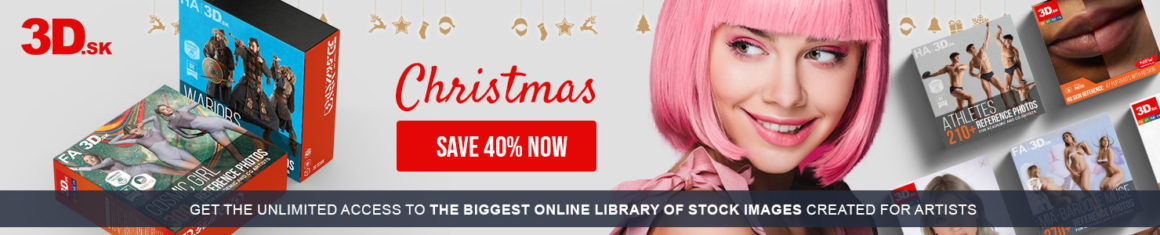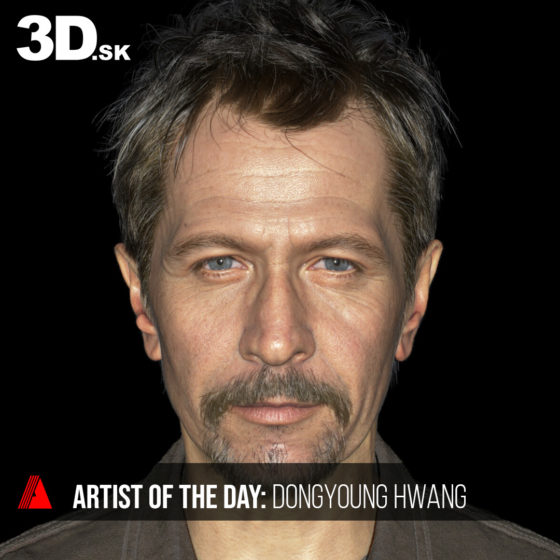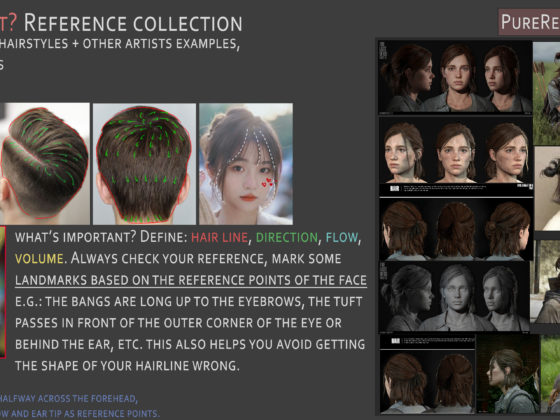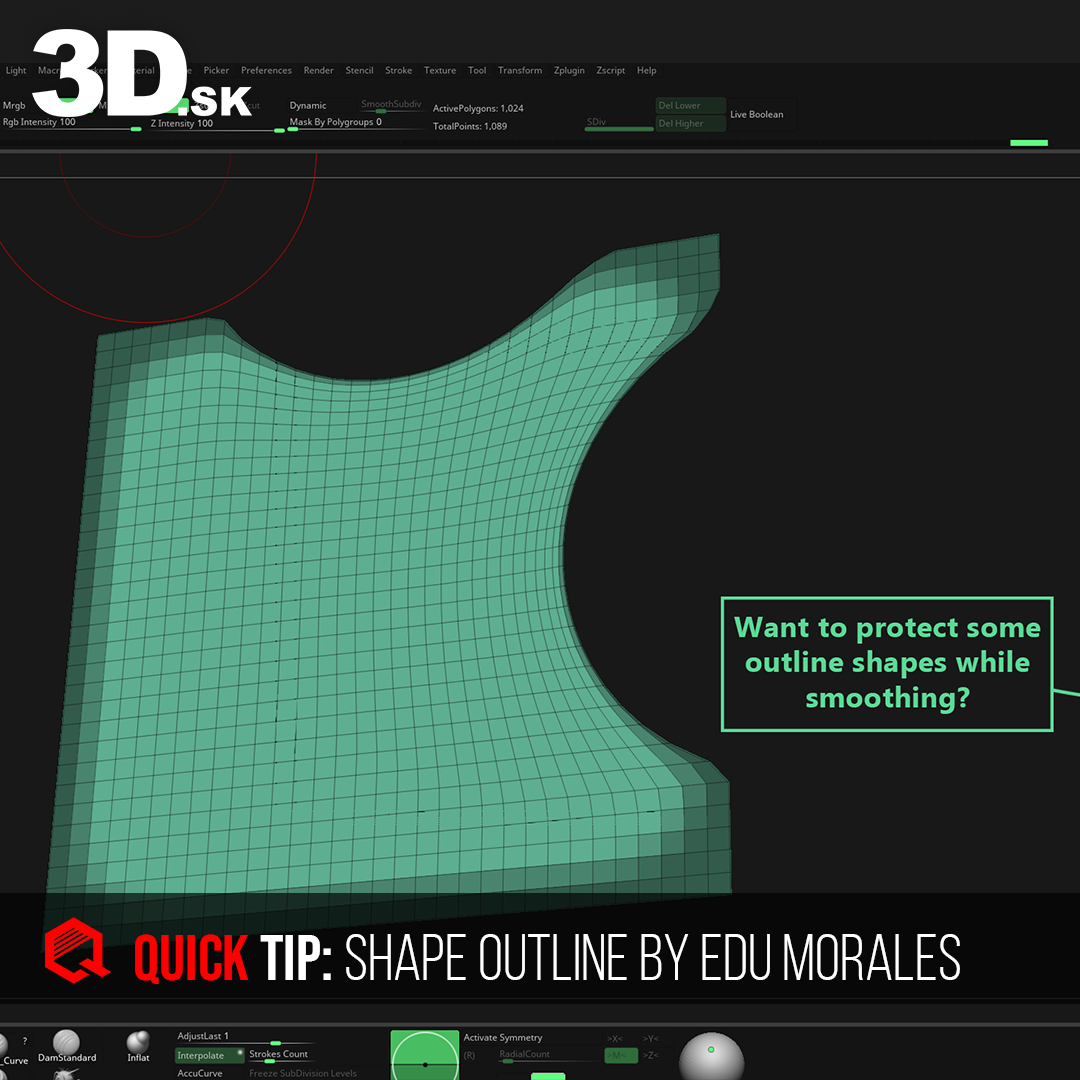
Protect outline shapes with great tip by Edu Morales
Discover a simple yet powerful ZBrush trick to enhance your character clothing designs, especially in gaming by Edu Morales! A big thank you to Edu for sharing this Quick Tip with us.
Discover a simple yet powerful ZBrush trick to enhance your character clothing designs, especially in gaming! By default, the outlines of planes are locked, but with a little adjustment, you can smoothly refine them. This technique is particularly useful when you’re sculpting clothing, where you typically avoid adding thickness to cloth/fabric meshes. Instead of using the Move Brush, which can clump geometry together, try Smoot the outlines. This method lets you preserve detail and avoid altering areas you want to keep intact by using the MaskByFeature: Border button. This quick and practical tip could significantly improve your workflow and the quality of your models!
Little but effective setting in Zbrush to help people to smooth the outlines of planes, which by default are locked.
— Edu Morales
1. Set Alt Brush Size value
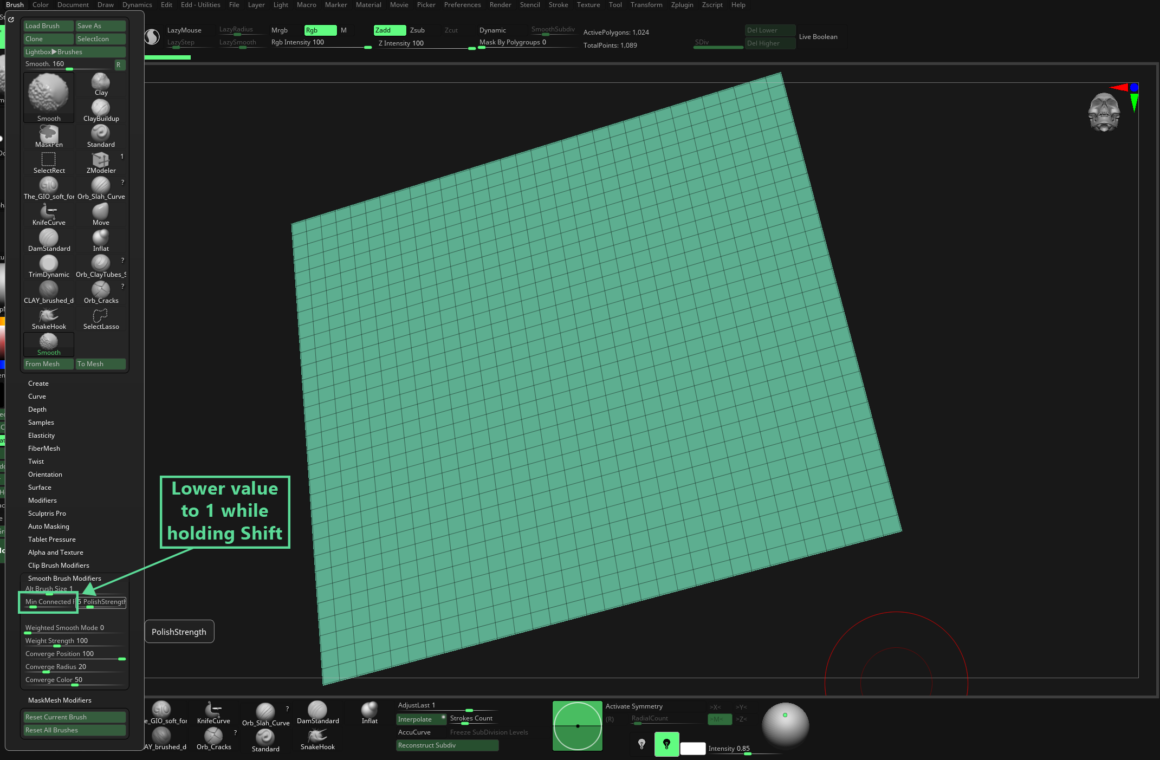
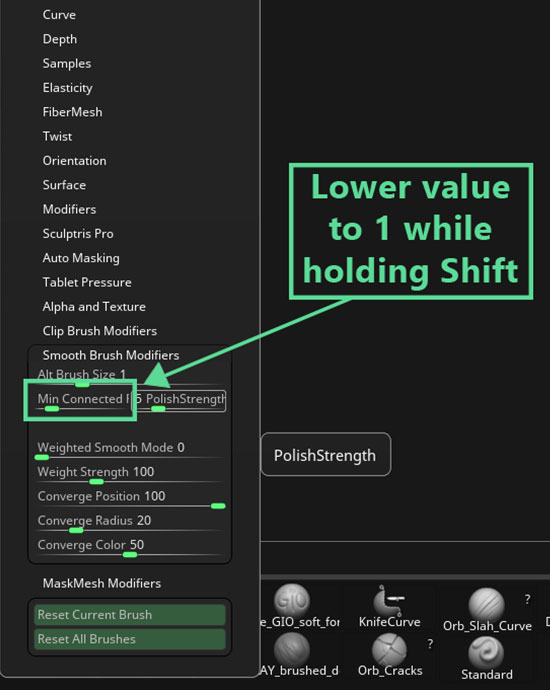
In ZBrush, go to the Brush palette and while holding down the Shift key, reduce the ‘Alt Brush Size‘ value to 1. This adjustment allows for finer control when smoothing surfaces during sculpting.
2. Planes smoothing
Now in ZBrush, you can freely smooth your plane outlines for a cleaner and more precise finish in your sculpting projects.
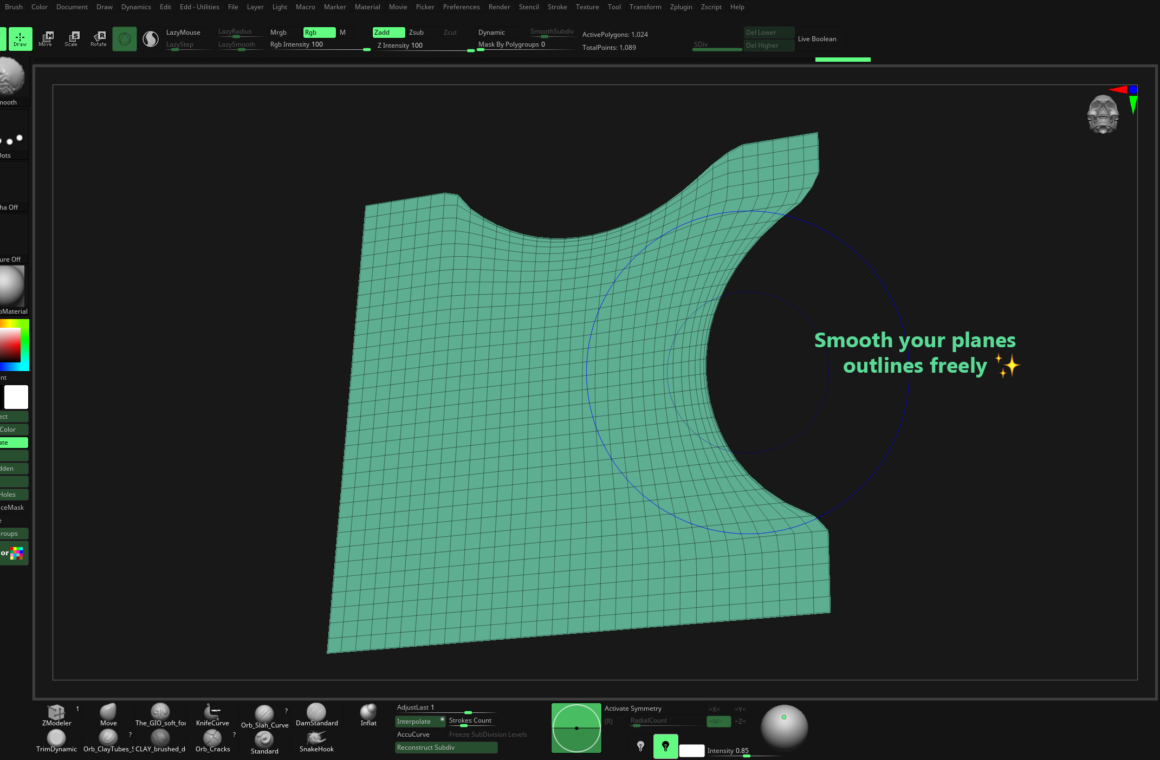
3. Outline shapes freezing
In ZBrush, open the Masking palette and apply the MaskByFeature with the Border option enabled. This technique helps selectively protect the edges of your model while you work, perfect for refining details without affecting the overall shape.


Explore all our Quick Tip blogs.
Join our community & Get inspired by TOP artists:
Most popular Groom references






Read more about groom references or visit our website:
GET INSPIRED WITH TOP ARTISTS