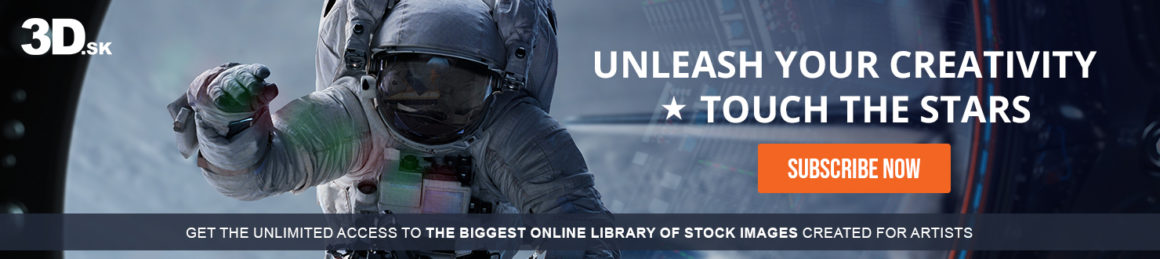UV unwrapping is a crucial step in 3D modeling that directly impacts how textures are applied to objects. Without clean UVs, even the best textures can stretch or distort. This is where RizomUV steps in as the go-to software for game developers, digital artists, and CG/VFX professionals. Its streamlined tools for selecting seams, cutting UV islands, and optimizing layouts make it perfect for creating hyperrealistic models and optimizing textures for games, animation, and production.
In this guide, we explore how RizomUV simplifies the UV unwrapping process and offers precise control to minimize distortion, pack UV islands efficiently, and save time during production.
Why RizomUV Is Essential for 3D Texturing and Game Development
In complex projects, clean UV layouts ensure that high-resolution textures align perfectly without distortion. RizomUV addresses common challenges such as overlapping islands, flipped UVs, and uneven packing by providing real-time feedback on UV quality and allowing precise corrections using built-in tools.
- Game Developers: Optimize UV maps for better texture compression and performance in games.-
- Digital Artists: Create seamless texture applications for hyperrealistic characters and environments.
- VFX Professionals: Ensure precise UVs for clean texture baking and rendering.
Features That Set RizomUV Apart
- Customizable Controls: Mimic the navigation of popular 3D software like Blender, Maya, or 3ds Max to fit seamlessly into your existing workflow.
- Seam Selection and Cutting: Easily mark seams and cut them using intuitive edge selection tools.
- Real-Time Distortion Feedback: Instantly detect and correct UV distortion using the optimize tool.
- Advanced Packing Algorithms: Automatically arrange UV islands to minimize wasted space and maximize texture resolution.
- Welding Tools: Join UV edges with ease for continuous texture flow across seams.
Step-by-Step Quick Tutorial: UV Unwrapping in RizomUV
Load Your 3D Model:
- Open File > Load or drag and drop your 3D model into the RizomUV workspace.

Set Your Preferred Navigation Controls:
- Go to Edit > Keyboard/Mouse Presets and select controls similar to Blender, Maya, or 3ds Max.

Select Seams:
- Enter Edge mode and select the seams where you want to separate UV islands. Use Shift + left-click to select multiple edges.

Cut the Seams:
- Press C to cut the selected seams, splitting the object into manageable UV islands.
Unfold UV Islands:
- Press U to unfold the UV islands and visualize them in the UV workspace.

Optimize and Pack UVs:
- Use the optimize tool (O) to correct distortion, ensuring that texture mapping will be accurate.
- Press P to pack UV islands efficiently into the UV layout.
Check for Distortion:
- View color-coded feedback to identify problem areas (red indicates pinching, and blue indicates stretching). Use tools like flipping and welding to address any issues.
Save Your Layout:
- Save your UV layout directly back to the original file using File > Save or export it for use in your texture application workflow.

Pro Tips for Perfect UV Mapping
- Cut strategically: Ensure seams are placed in areas where textures will be less visible (e.g., along clothing seams or the backside of objects).
- Avoid stretching: Regularly check for distortion using the built-in color feedback.
- Use overlapping UV islands wisely: For symmetrical objects, overlapping islands can save UV space without compromising texture resolution.
RizomUV for Advanced Projects
When working on large, complex models—like characters for games or environments for films—RizomUV’s features become even more valuable. Its packing optimization helps maximize texture resolution while automatically aligning UV islands for smoother texture application.
For those who want to explore these features in depth, watch the full tutorial: Watch the RizomUV UV Unwrapping Tutorial.
Mastering UV unwrapping with RizomUV will not only improve your texturing workflow but also elevate the quality of your projects, helping you deliver professional, hyperrealistic 3D art efficiently.
Dive in, experiment, and take your 3D creations to the next level!
NEW & BEST SELLERS



GET INSPIRED WITH TOP ARTISTS