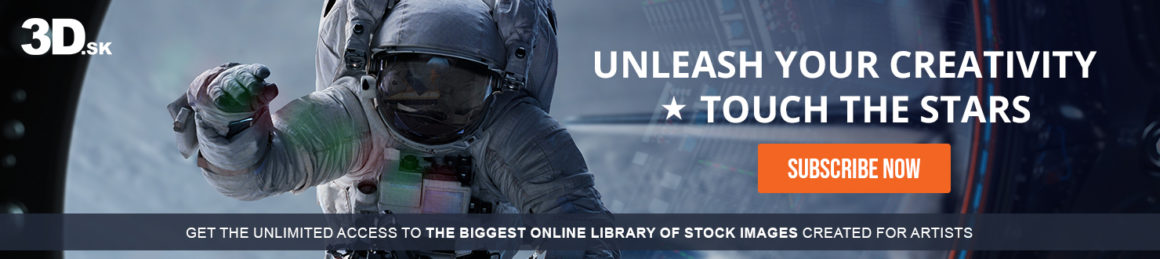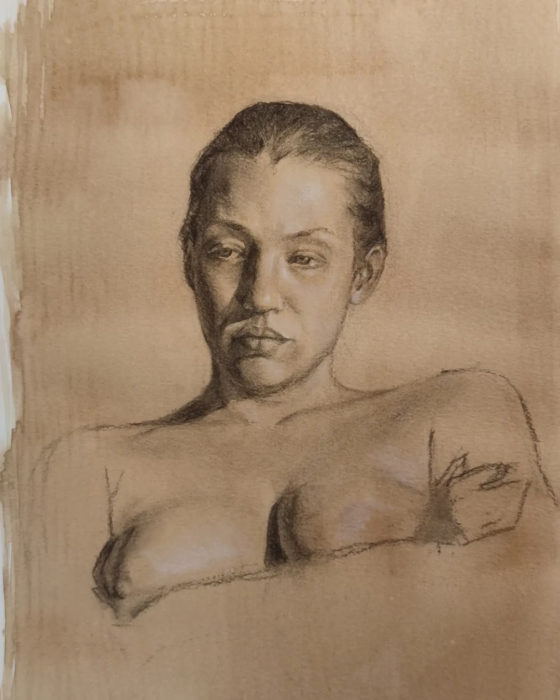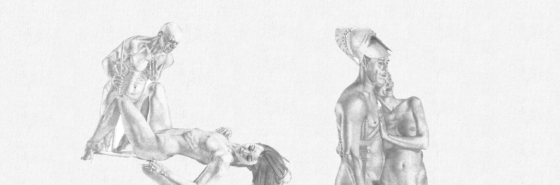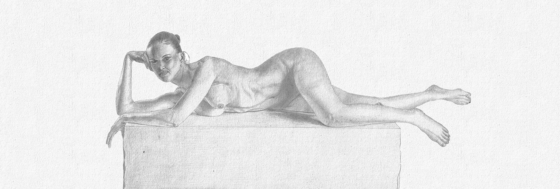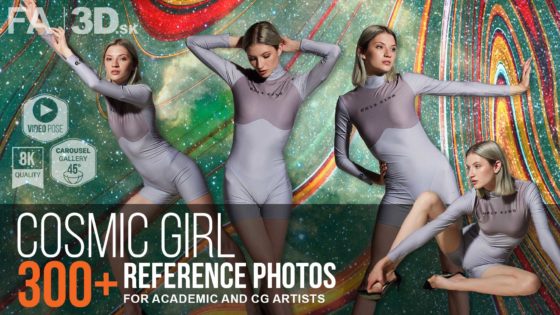Quickly add trims or details to the borders of your props inside of ZBrush with Abe

We are thrilled to spotlight Abe in our latest blog post. Here’s a cool little tip for adding trims, especially useful when working with leather details or stitches in ZBrush. Before starting, ensure your model has polygroups. Polygroup border should follow line where you are going to place your extra detail. Here’s how to proceed:
- Set Up Polygroups: Organize your model into polygroups. This step is crucial as it defines where your trims will be applied.
- Create a Curve: Navigate to Stroke > Curve Functions and select Frame Mesh with Polygroups option turned on. This will automatically generate a curve that follows the border of each polygroup.
- Insert Trims: Use the CurveTube brush to apply your tube detail shaped along the curve. This method allows for precise placement and adds a beautifully detailed touch to the edges of your polygroups.
By following these steps, you’ll create trims that not only enhance the visual appeal of your model but also contribute to more defined ambient occlusion and normals in your final render. This tip is a game-changer for adding refined details to your 3D projects!
Discover the World of 3D Art with Guru Abraham Leal: Explore His Techniques and Secrets

I love teaching about the 3D world and inspiring others to create amazing things.
abraham leal
Check out also Abe’s awesome tutorials on his Instagram or website and support him by like and follow.
Join our community & Get inspired by TOP artists:
Explore DRAWINGS by Artists of the day